This guide is especially useful for iPhone users who wish to store and retrieve codes via NFC scanning—with one tag pre-programmed for TALONOID customer support, and the other fully writable and customizable.
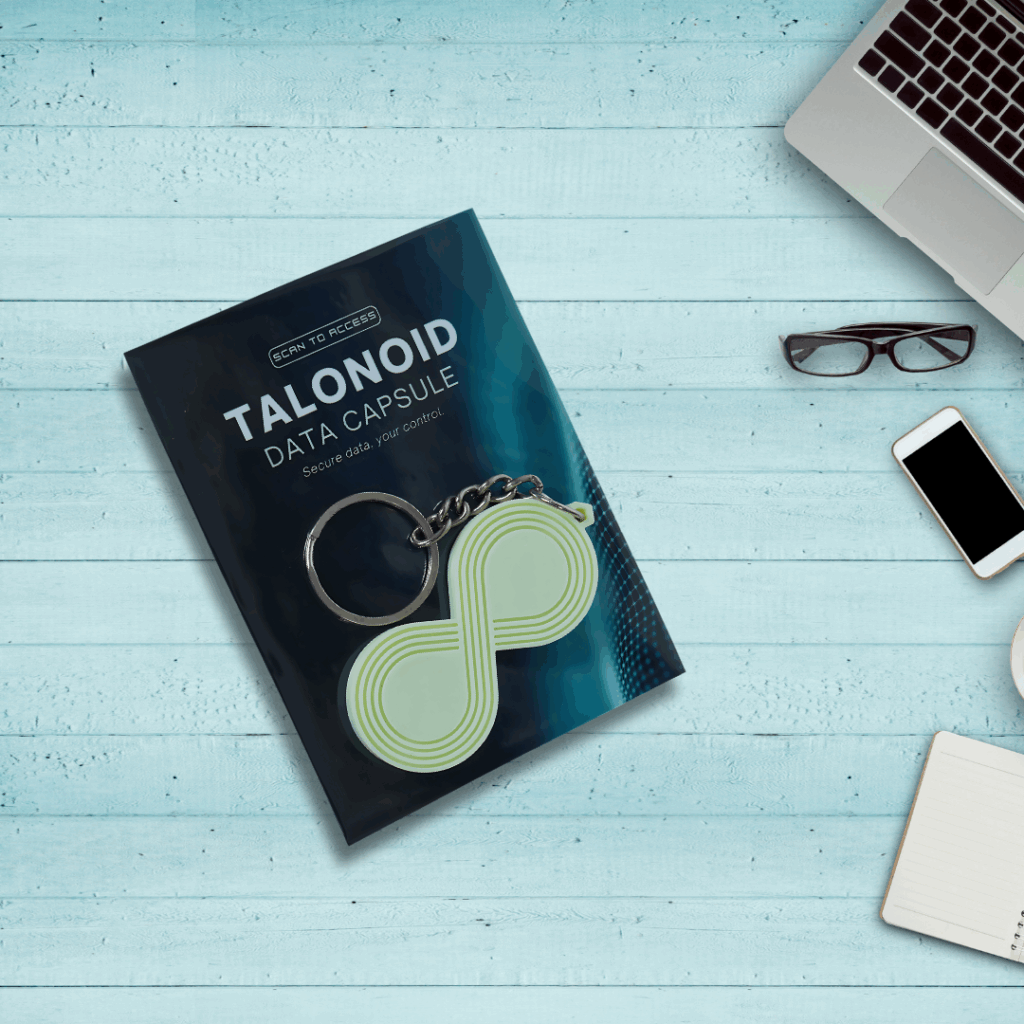
Using the Data Capsule ensures that your most critical credentials remain accessible without depending on cloud access or online password managers, offering a secure, tangible layer of control.
To get started, make sure you have the following:
Download and open the NFC Tools app from the App Store to begin writing to your Data Capsule.
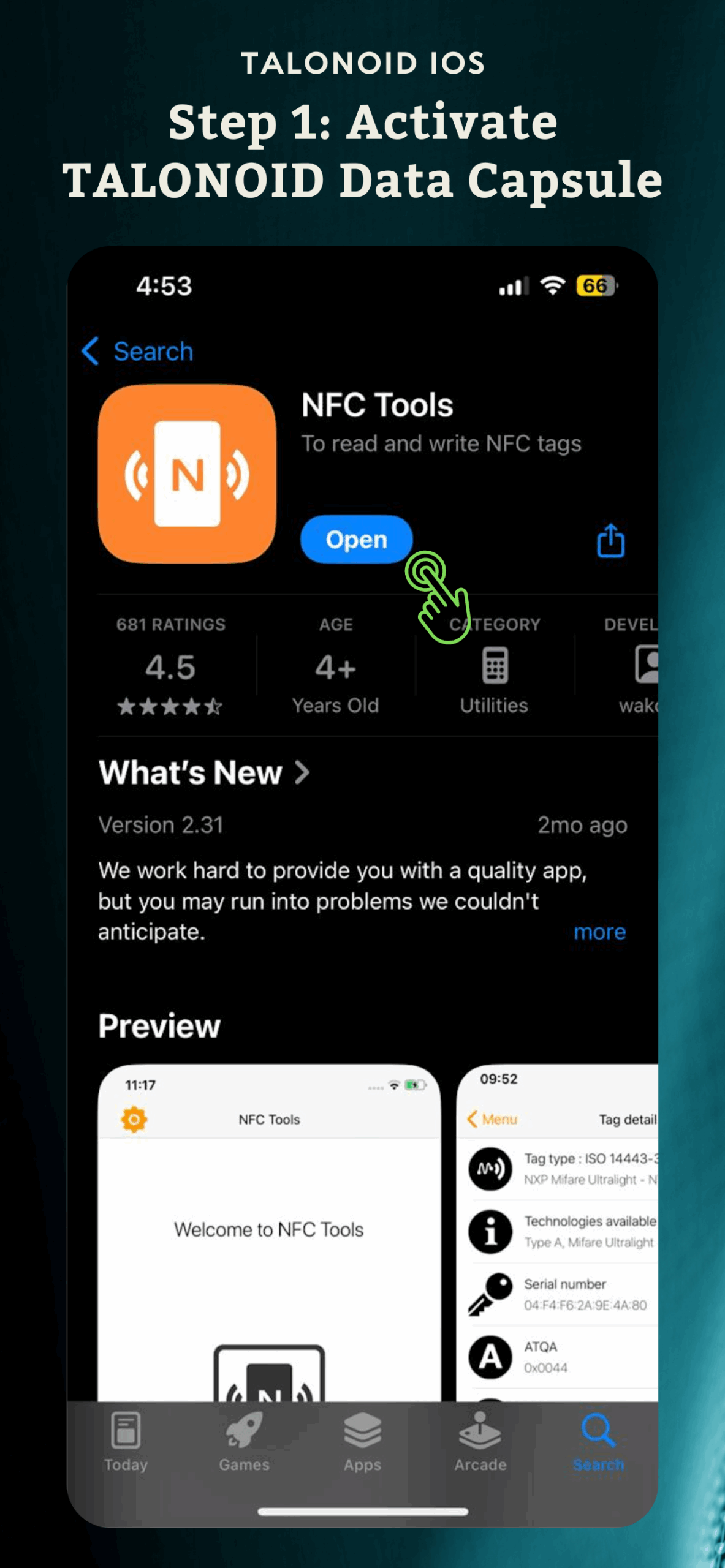
Tap “Add a record” to input the sensitive information you want to store on the Data Capsule.
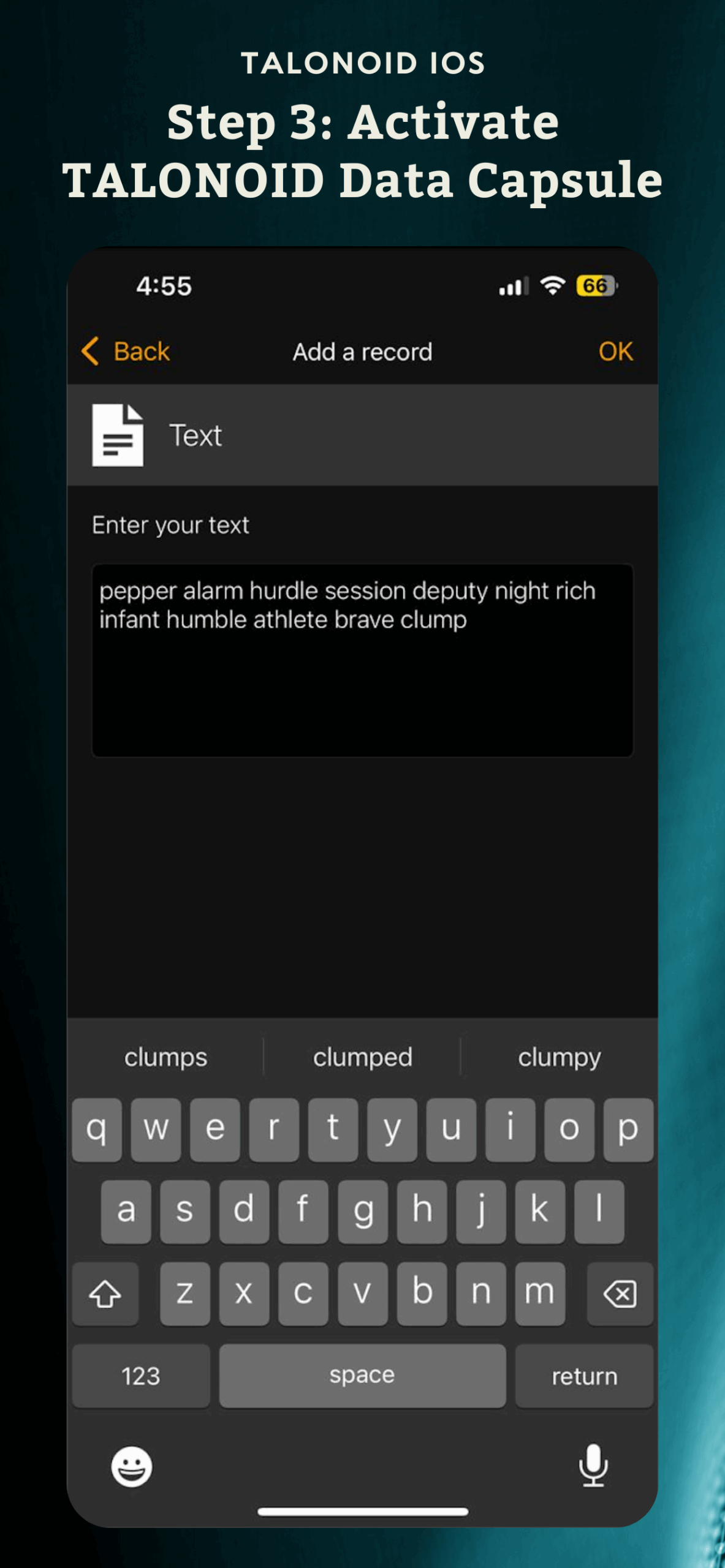
Choose Text as the record type and paste your end-to-end encryption passphrase or 2FA backup code in the input box. Tap OK to confirm.
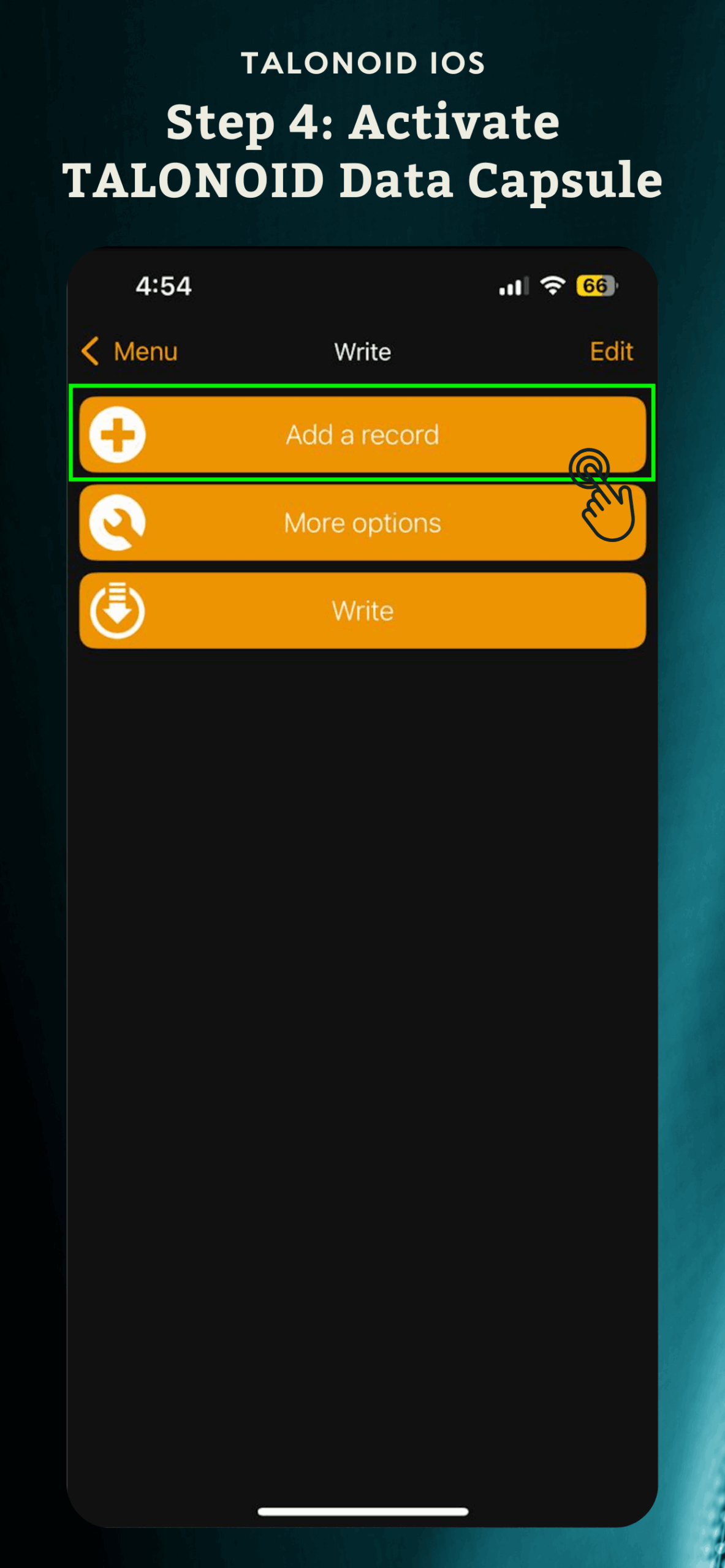
Now tap “Write / [XX] Bytes” to prepare your iPhone to scan and write the data to the NFC chip.
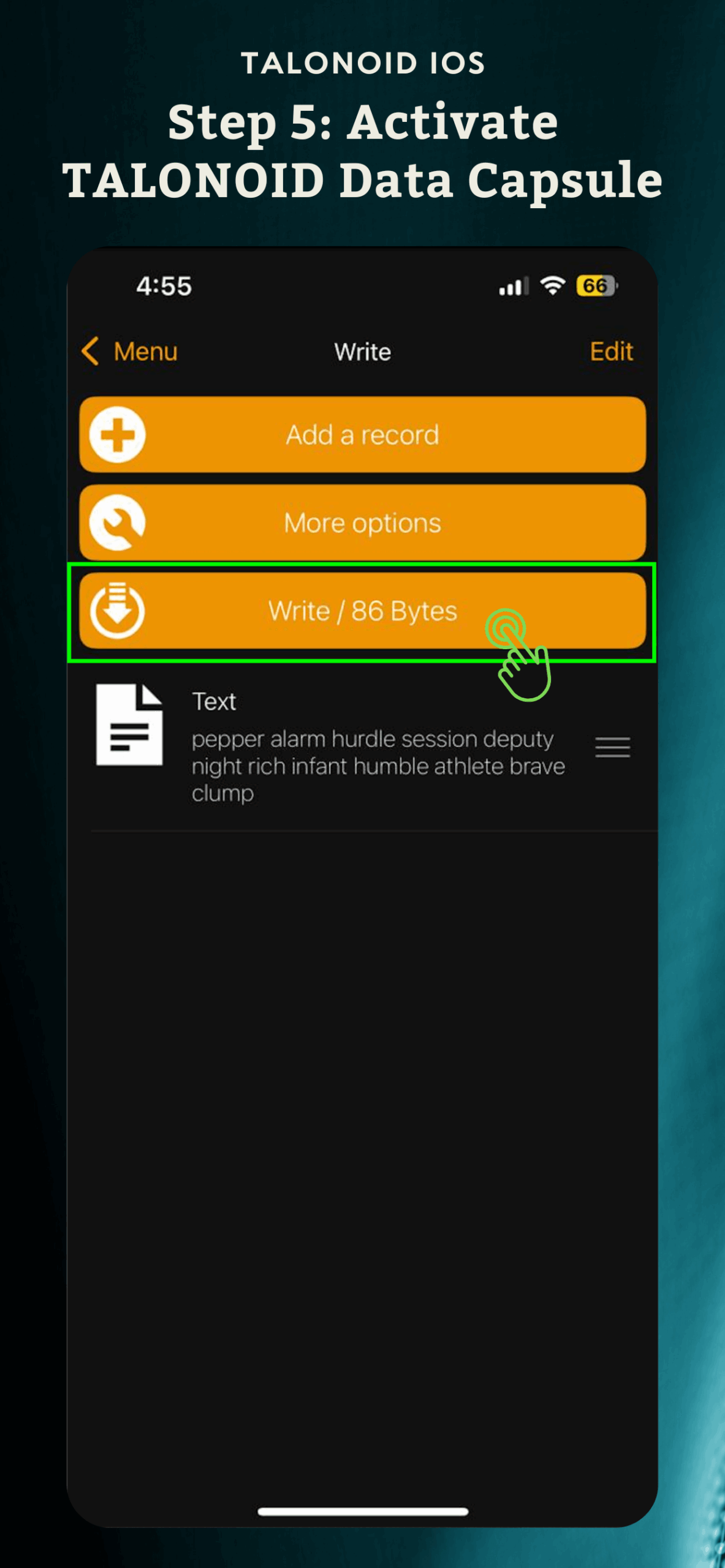
Bring your iPhone close to the writable NFC side of the TALONOID Data Capsule — the side without the locked tag. Wait for the confirmation prompt.
The capsule has two sections:
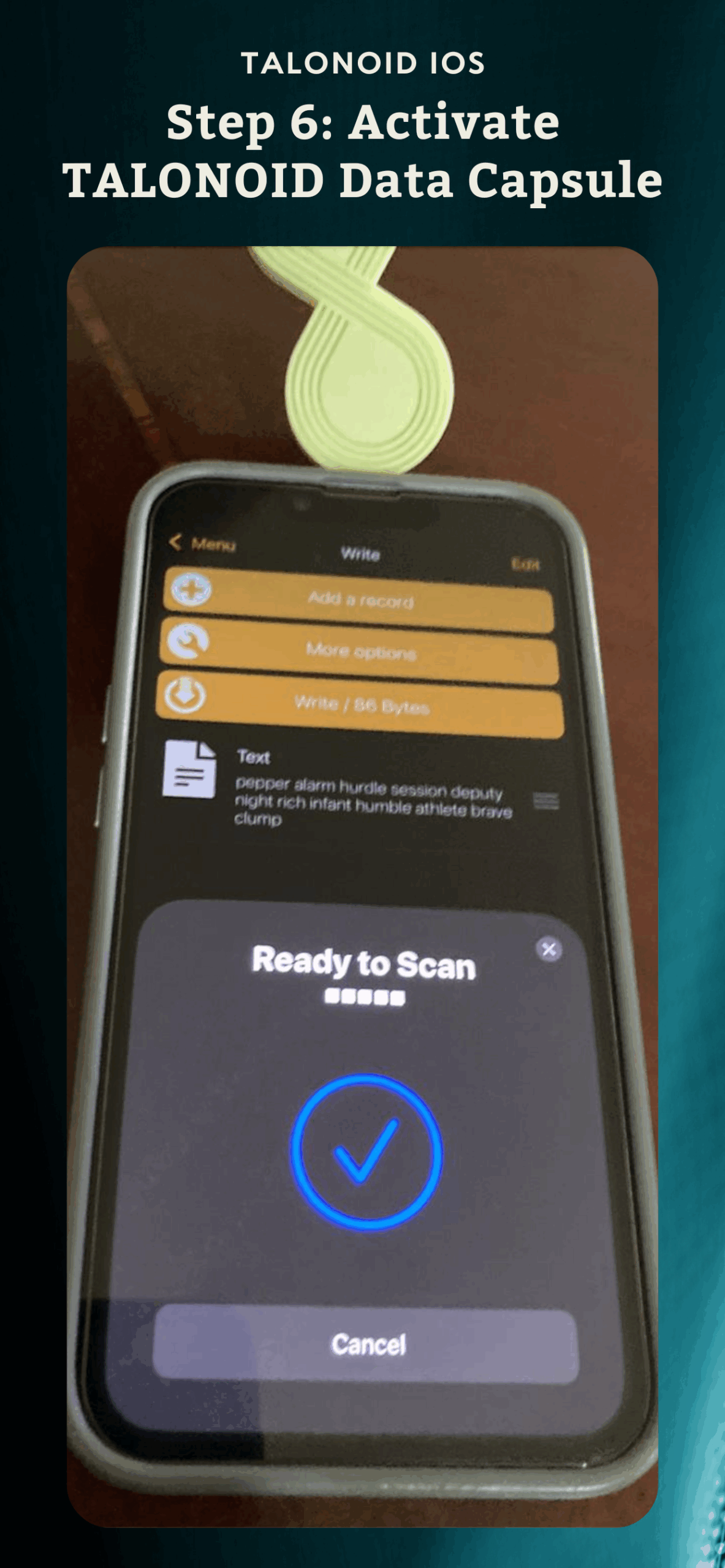
Once the code is written, go to the Home screen and tap Read. Then, scan the bottom area of the Data Capsule where you saved the code.
The app will display tag details, including the tag type, serial number, and your stored record. Review the information to confirm everything looks correct.
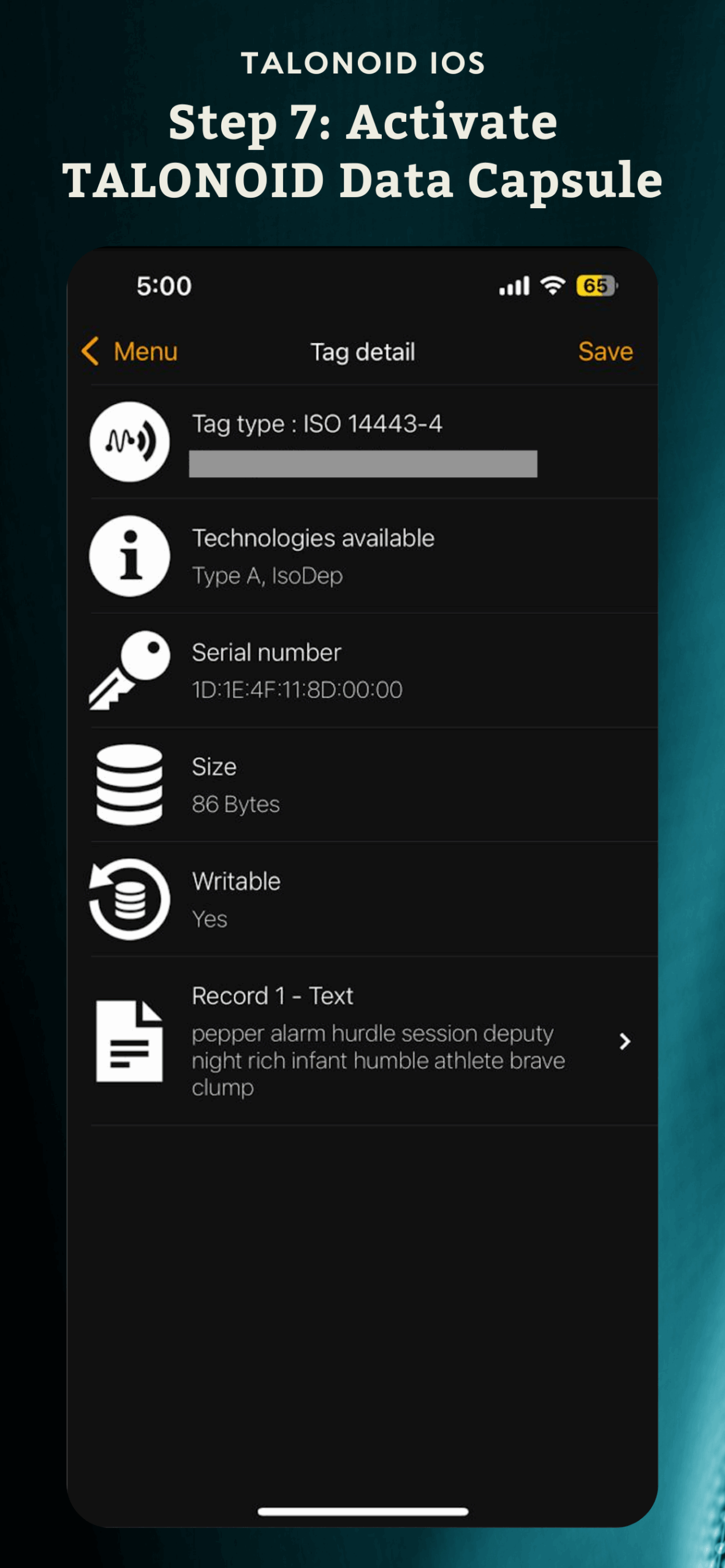
For added security, tap “Other” > “Lock Tag”, then scan the bottom section of the Data Capsule where your codes are written.
This will lock your Data Capsule, preventing the stored data from being overwritten or erased.
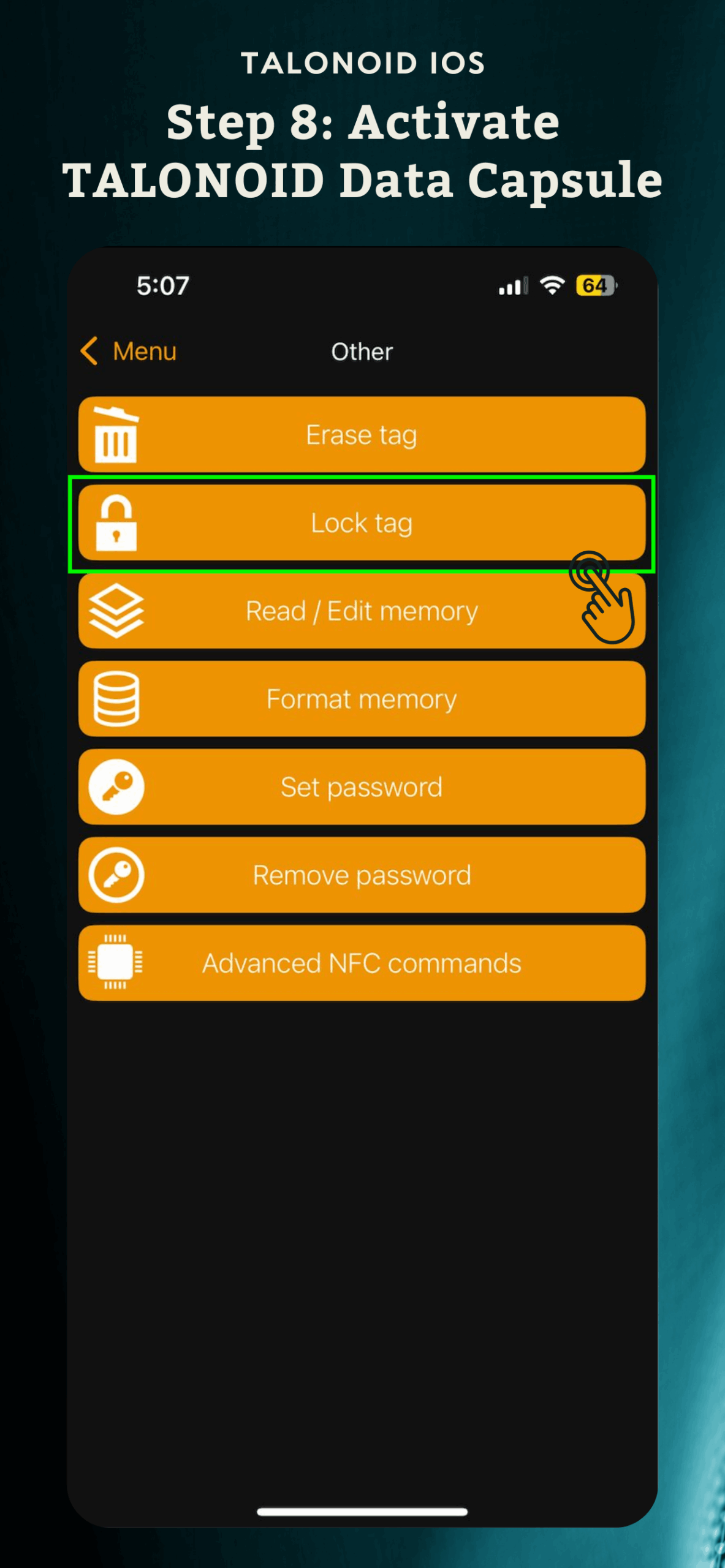
Activating your TALONOID Data Capsule is a quick and secure way to store mission-critical codes like encryption passphrases and 2FA backups. By using the writable NFC tag, you get a portable and tamper-resistant vault that doesn’t rely on the cloud.
For enhanced protection, keep your Data Capsule in a safe place and consider locking the tag once you’ve verified the data. You can always use the preconfigured tag to access TALONOID support in case you need help.
The screenshots shown in this guide are for illustrative purposes. The actual interface may vary slightly with future app updates.
Ensure NFC is enabled and bring the phone closer to the writable side of the Capsule. Try removing any phone cases that may block the signal.
Restart the NFC Tools app and your iPhone. Make sure the tag isn’t already locked or full.
Keep your input under the tag’s byte limit (typically less than 144 bytes). Avoid special characters or extra spaces.
Unfortunately, NFC tag locking is irreversible. Use the second tag or order a replacement Data Capsule from TALONOID.
You can store secure 12-word encryption passphrases and 2FA backup codes.
No. Once a tag is locked using NFC Tools, it becomes permanently read-only.
The top section attached to the keychain is branded, preloaded with TALONOID Customer Support access, and locked by default. The bottom section is writable, unbranded, and not preconfigured.
Yes, but only on the writable side before it is locked. Locking it makes it permanent.
Yes. The Data Capsule is a physical, offline method of storing sensitive codes, away from digital threats.