Whether you’re backing up sensitive work documents, personal files, or media, enabling end-to-end encryption ensures only you can access your data — not even TALONOID can view it.
With the built-in encryption feature and a secure passphrase, your files stay completely private and secure across devices.
This step-by-step tutorial walks you through setting up TALONOID encryption on your iPhone, making it ideal for professionals, business users, and privacy-conscious individuals.
To follow this guide, ensure you have:
On the home screen of the TALONOID app, tap the “More” icon in the bottom right corner to access additional settings.
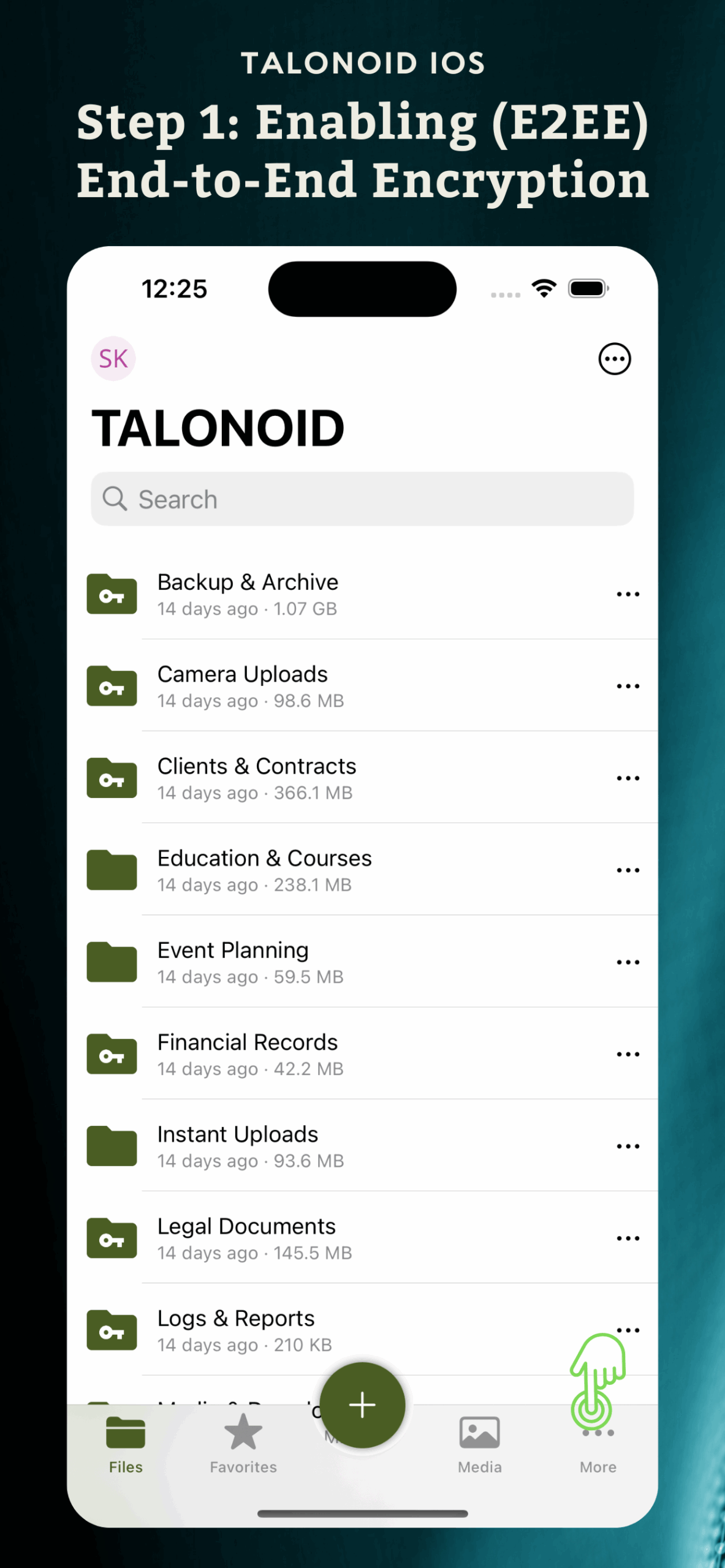
In the More menu, tap “Settings” to open the configuration screen.
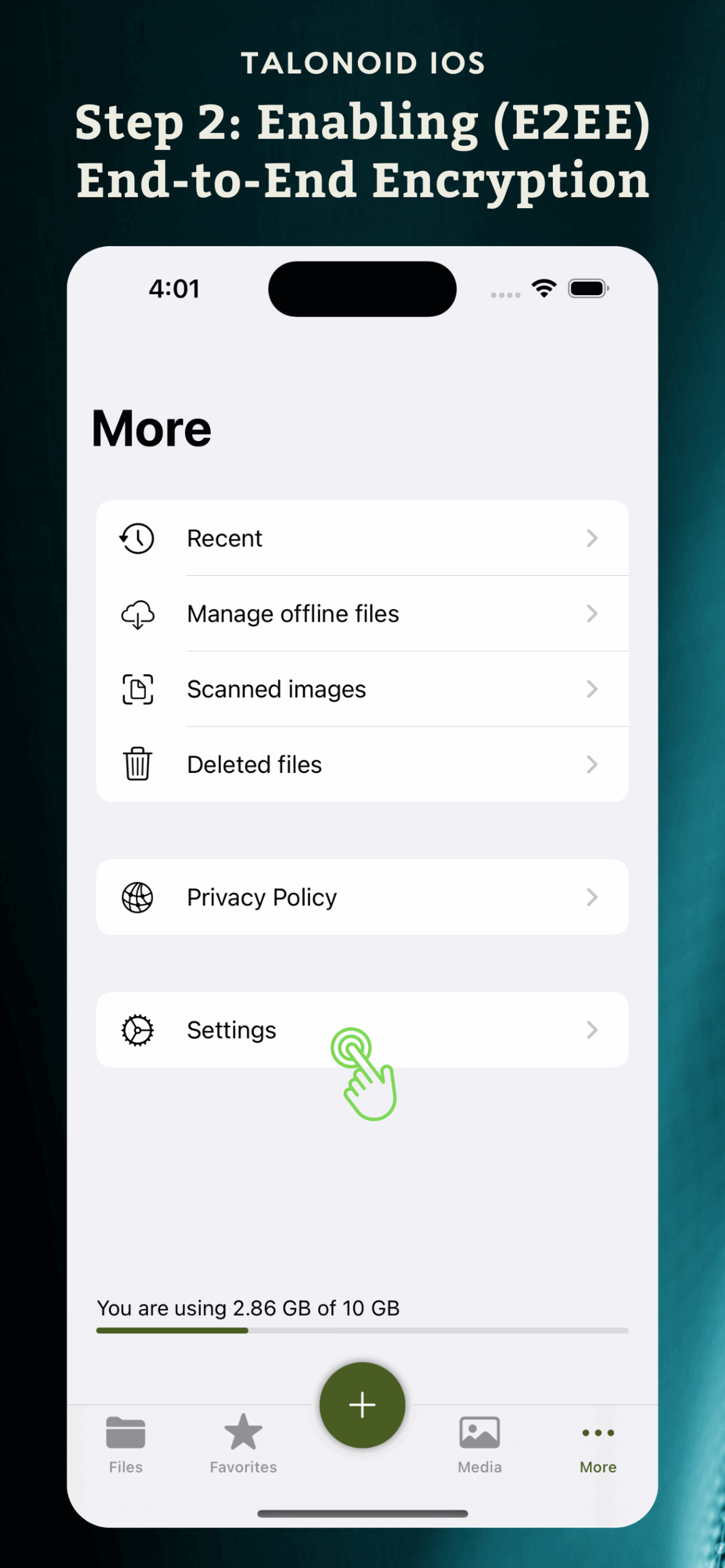
Scroll to the Privacy section and enable the app Lock. You’ll be prompted to create and confirm a passcode if it’s your first time.
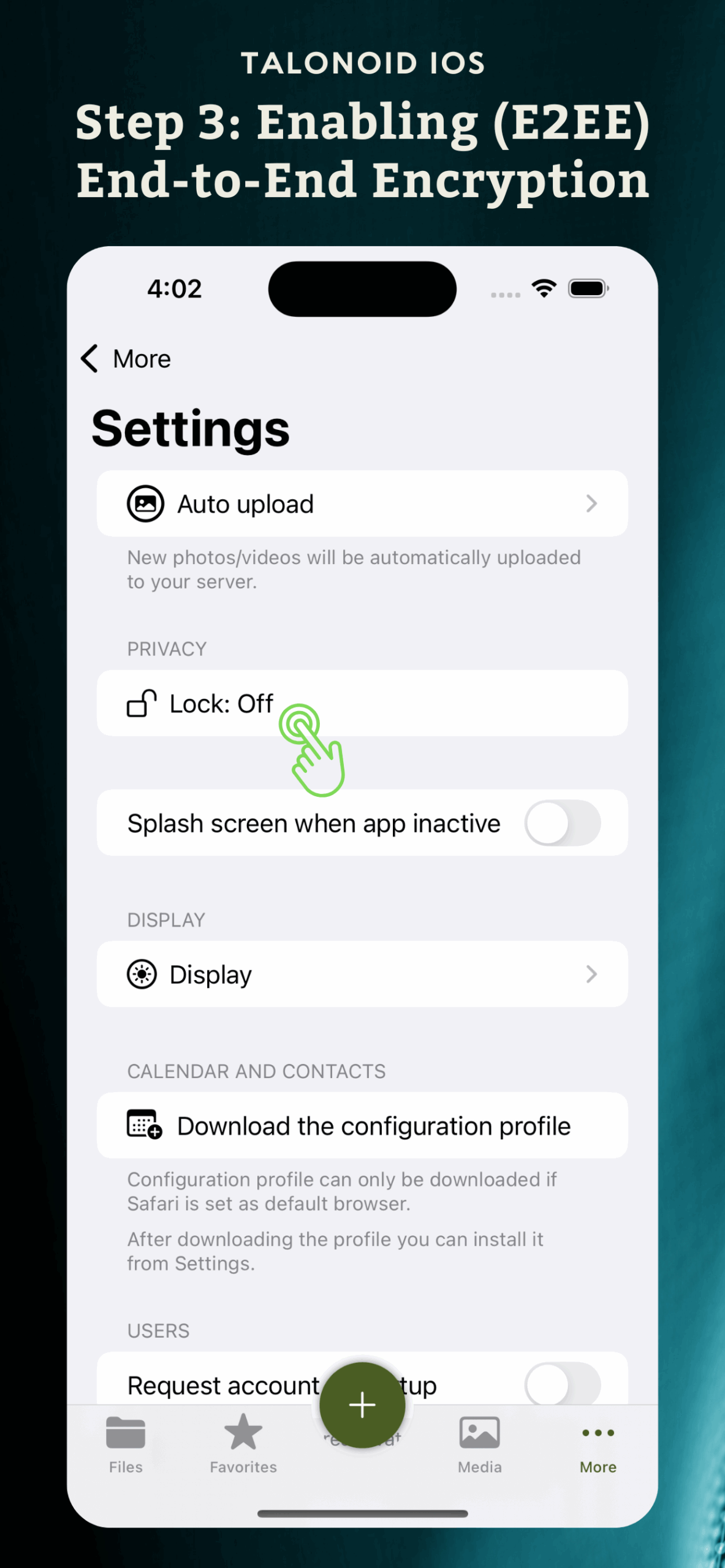
Scroll down to the Encryption section and tap “End-to-end encryption” to begin setup.
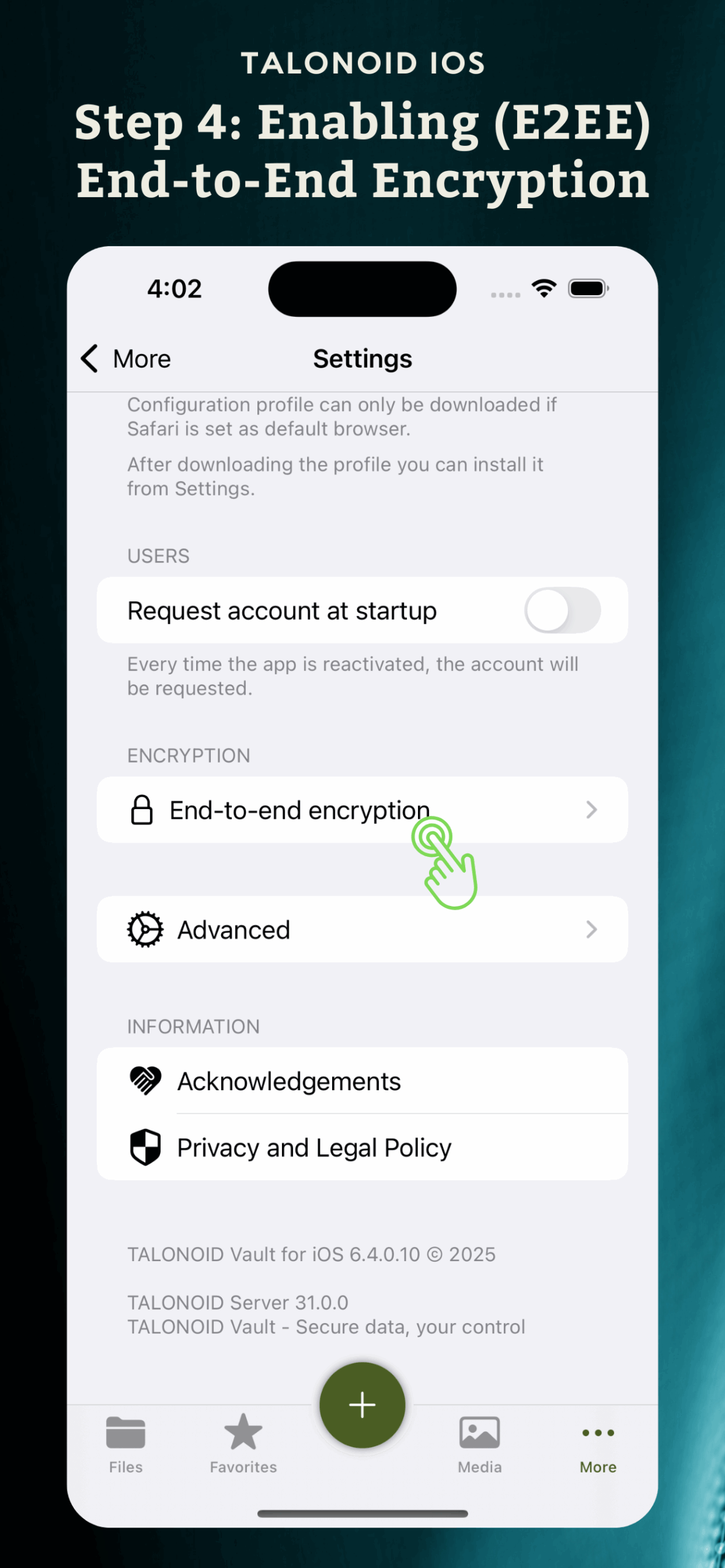
Tap “Start end-to-end encryption”. This will initiate the encryption setup and require confirmation of your iPhone’s lock screen security.
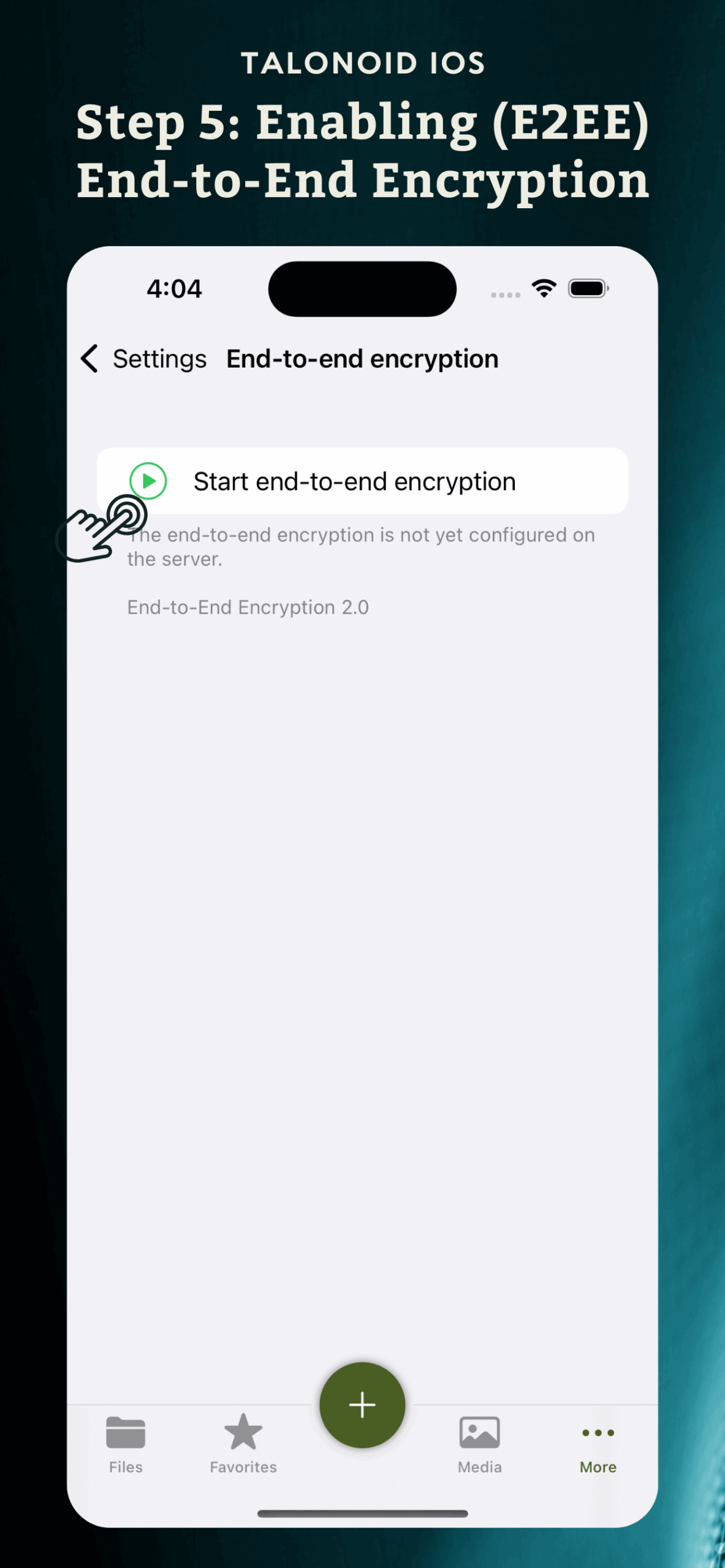
You’ll be asked to enter your iPhone passcode to verify security. This step is mandatory for enabling encryption.
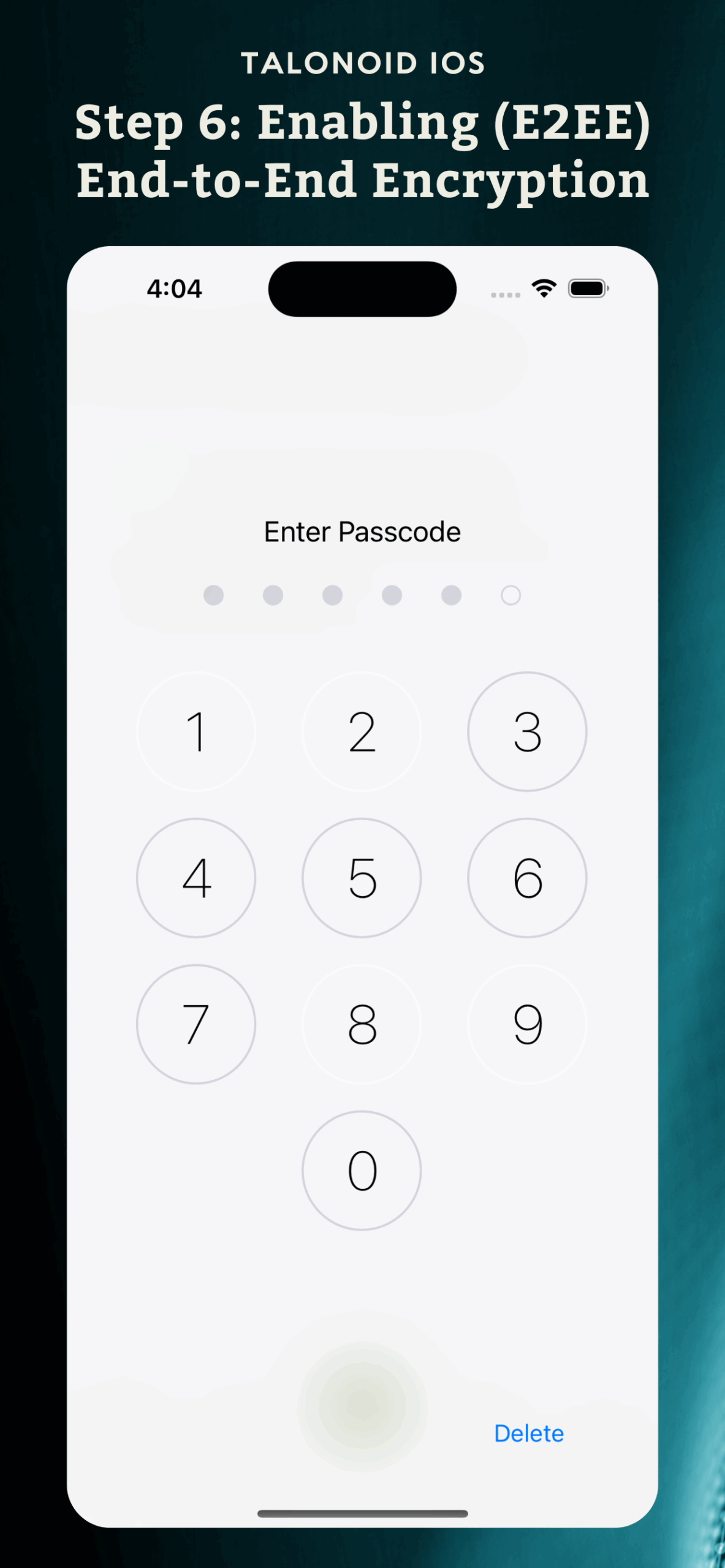
A secure 12-word passphrase will be generated. Write it down and keep it in a safe place — it’s the only way to access your encrypted data.
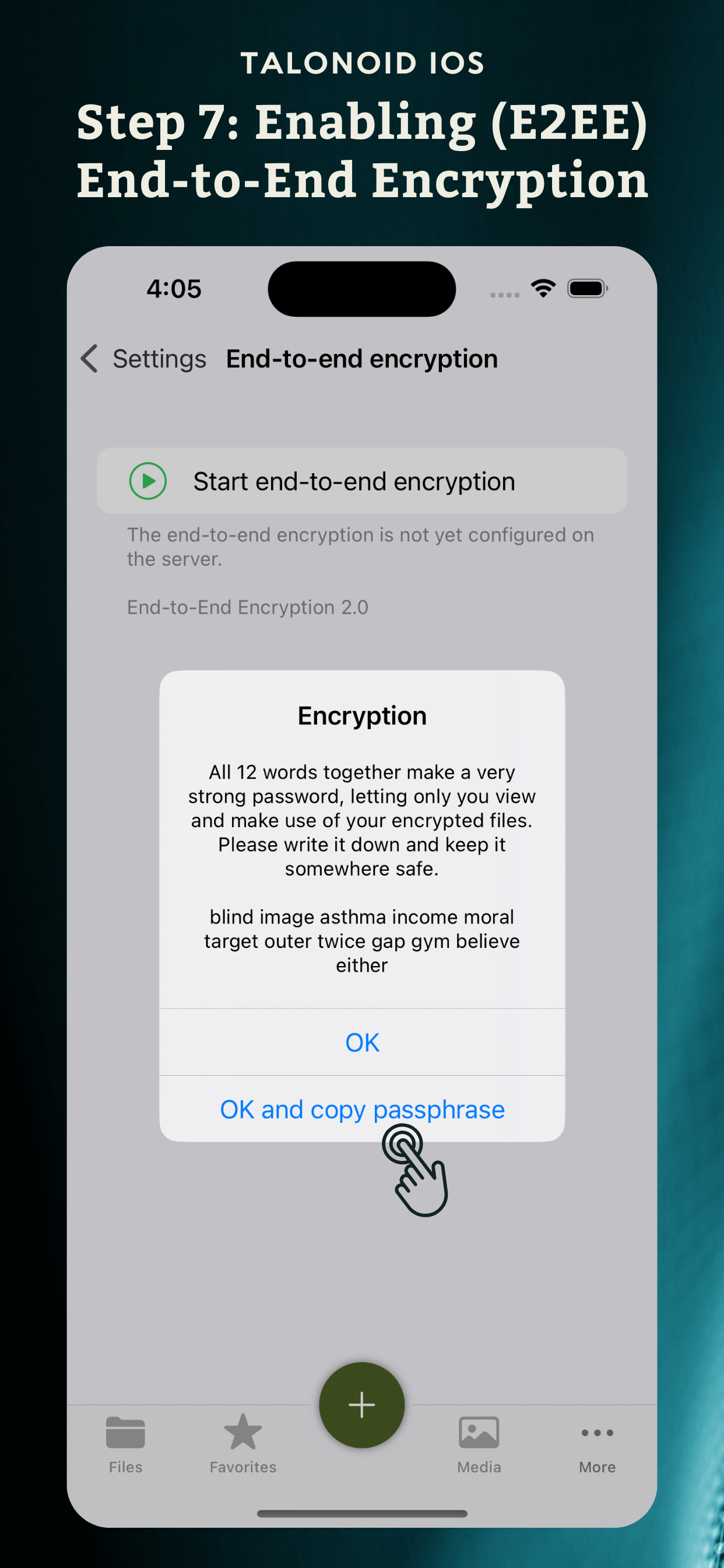
After completing the setup, you’ll see “End-to-end encryption activated” confirmation. Your secure folders will now be locked with encryption.
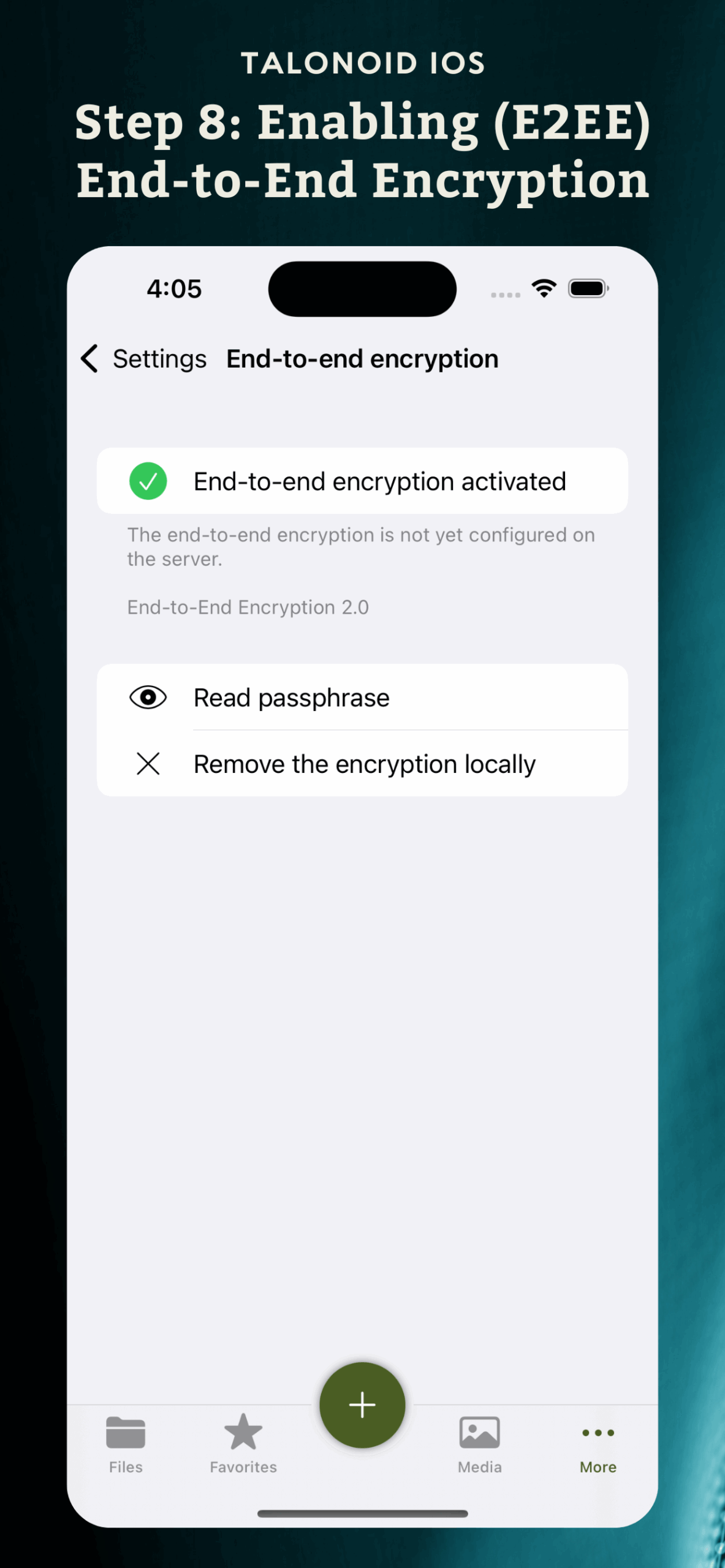
When accessing encrypted folders, the app will prompt you to enter your 12-word passphrase to decrypt and view your files.
This prompt appears only if End-to-End Encryption is turned off on your device but has already been configured on your account using this or another device.
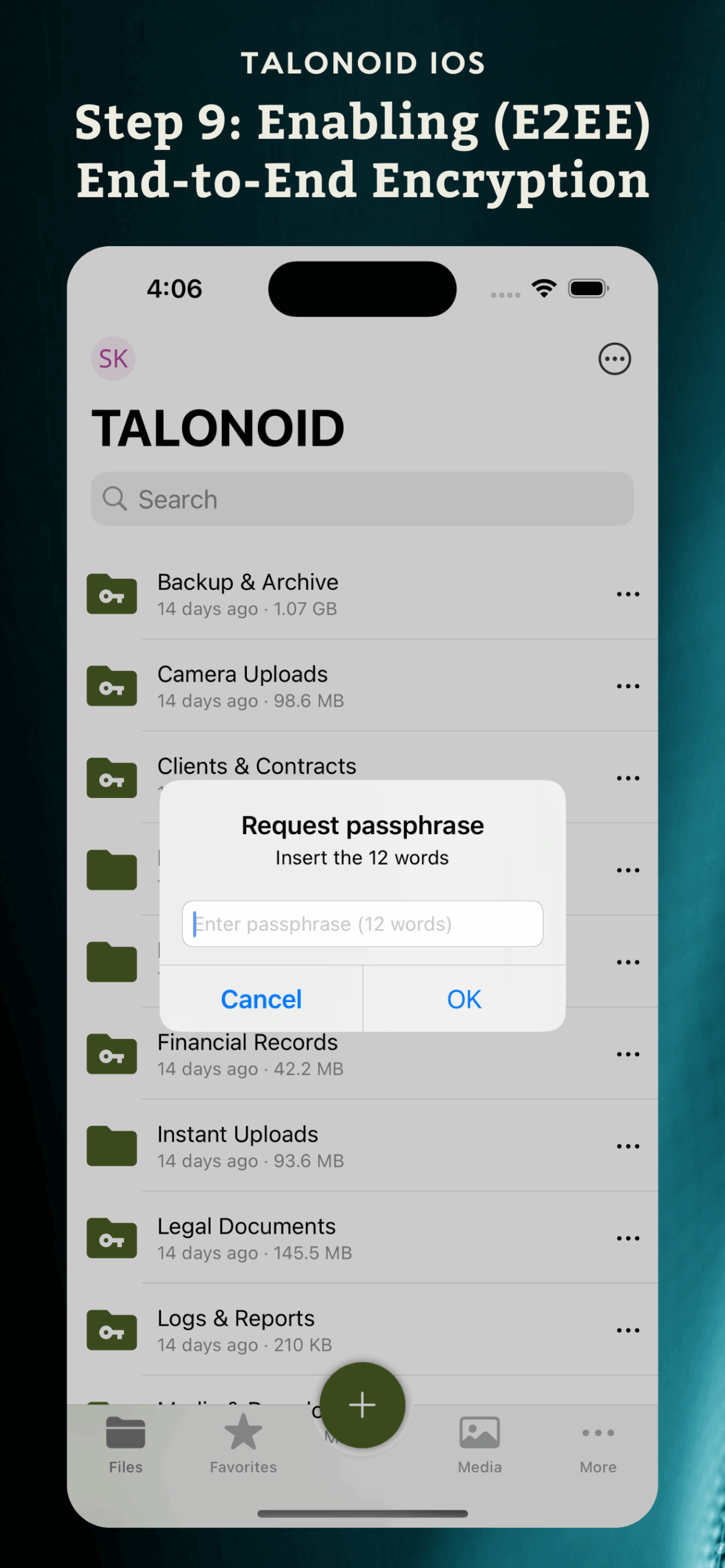
Enabling end-to-end encryption in TALONOID for iPhone is the most secure way to protect your sensitive data.
With just a few steps and a 12-word passphrase, you gain full control over who accesses your content—even TALONOID can’t decrypt it without your input.
The screenshots shown in this guide are for illustrative purposes. The actual interface may vary slightly with future app updates.
Ensure your iPhone lock is enabled and a passcode is set. The encryption feature requires device-level security.
You must enter the correct 12-word passphrase to access encrypted content. This passphrase is not recoverable.
Unfortunately, if the 12-word passphrase is lost, the encrypted files cannot be recovered. Always store it securely.
Restart the app and ensure it has the latest update. If the issue persists, reinstall the app and sign in again.
Yes, as long as you’re using iOS 16 or later and have set a device passcode.
No. The 12-word passphrase is unique to your setup and cannot be changed. If needed, you can remove encryption and re-enable it.
Only if the other device supports TALONOID and you enter the same 12-word passphrase.
Encrypted files remain secure during backup but must be decrypted with the passphrase to be accessed.
Yes, go to the encryption settings and select “Remove the encryption locally.” Your files will no longer be encrypted.